- Contents
- Index
Sort a Directory
You can sort a directory by clicking on almost any column heading. An ascending sort is indicated by an upward-pointing triangle in the column heading. A descending sort is indicated by a downward-pointing triangle in the column heading. Sort order is indicated by a number next to the triangle in the column heading. For more information, see Sort Direction and Sort Order indicators.
-
Click a column heading once to sort the directory in ascending order.
-
Click again to sort the directory in descending order.
-
To sort by multiple columns, press and hold Shift and then click selected column headings to add them to the sort.
Sort by status-related columns
You can sort by most of the status-related columns in the Company directory and Workgroup directories. This is not supported in General directories (public and private contacts) where the status columns are unlikely to have meaning.
Note: The Activated column appears only in Workgroup directories.
|
Column Name |
Content Type |
Sortable |
|
On Phone |
Icon |
Yes |
|
Logged On |
Icon and text |
Yes |
|
Status Summary |
Icons |
No |
|
Time in Status |
Date Time |
Yes |
|
Status |
Icon and text |
Yes |
|
Status Notes |
Text |
Yes |
|
Until |
Text |
Yes |
|
Forward Number |
Text |
Yes |
|
Activated |
Icon |
Yes |
Related Topics