- Contents
- Index
Change your Web-Based Phone settings
Requirements: Your CIC administrator must enable this feature and set it up for you. For more information, see Web-based Phone Requirements.
If your current station is a web-based phone, you can change your phone settings at any time.
-
In the Applications Settings dialog box, click Web-Based Phone.
-
Select a microphone and speaker from the drop-down lists.
Note: Chrome users can select their microphone and speaker. Firefox users can only select their microphone.
-
Optionally, test your Microphone and Speaker.
-
To test the microphone, click the Test Microphone icon next to your selection. Speak in your normal tone of voice.
Result: A progress bar appears. Green indicates a comfortable volume for your listener. Yellow indicates the volume is too loud. A blank progress bar indicates a failed test.
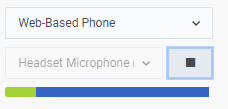
Click the Stop button (black square) when you complete the test.
-
To test your Speaker selection, click the Test Speakers icon next to your selection. Adjust the volume in the normal way for your speakers or headset.
- Click Save Settings.
Related Topics